Welcome to e-NABLE!
# Welcome to the e-NABLE Hub!
e-NABLE is a global movement of volunteers using 3D printers to create free 3D-printed hands and arms for those in need of an upper limb assistive devices.
Spanning diverse political, religious, cultural, and personal differences, we work together to improve these open-source devices and to get them to to people who were born missing fingers or hands, or have lost them due to war, disease or natural disaster. Some of our best designers are themselves amputees!
The e-NABLE Community is made up of teachers, students, engineers, scientists, medical professionals, tinkerers, designers, parents, children, scout troops, artists, philanthropists, dreamers, coders, makers and every day people who just want to make a difference and help to “Give The World A Helping Hand.”
Looking for a device for yourself or someone you know? To learn how to make a device yourself, see [this page](wiki:/s/e-nable-forum/wiki/How+to+Make+an+e-NABLE+Device+for+Yourself "How to Make an e-NABLE Device for Yourself"). To learn how to have a device made for you by one of our volunteers, see [this page](wiki:/s/e-nable-forum/wiki/How+to+Have+an+e-NABLE+Device+Made+For+You+By+a+Volunteer "How to Have an e-NABLE Device Made For You By a Volunteer").
---
# How to Use the e-NABLE Hub (this Online Platform)
You can return to this welcome page at any time by clicking on the e-NABLE logo at the very top of the site.
If you haven’t already done so, you’ll first want to create an account by clicking the “**Sign in / up**” button in the upper right corner. Some of the content on this site can only be accessed once you have signed in.
You have the option of signing in using your Google, Facebook, or LinkedIn account, or you can create an account using your email address and a password. If you create an account using email and password and later want to link your social accounts, please visit [this page](http://../user/account/connected-accounts) to do so.
Next, to learn about how this online platform works, please view the [Getting Started Tour](https://hub.e-nable.org/dashboard?tour=1).
**Important note:** By default, **you will receive email notifications** for new activity. Some people may not want these emails. You can easily configure your notification preferences to limit or disable these email alerts. See “*How to Setup Your Profile*” below for instructions.
The e-NABLE Hub is divided into “**spaces**” containing different kinds of content. For example, you are currently in the “e-NABLE Forum” space. The name of the space you’re currently in will always be displayed in the banner at the top of the page. Visit the Directory to find other spaces with content you’re interested in. Any spaces you join will be accessible from the drop-down menu at the left-side of the top navigation bar.
Here’s a summary of the icons in the main navigation bar:

The **Directory** is especially important, as this is where you can find other e-NABLE content you may be looking for. If you go to the Directory and click on “[Official e-NABLE Spaces](https://hub.e-nable.org/enterprise/spacetype/directory/index?id=2)” in the navigation menu, you’ll find a number of helpful resources. You are welcome to join any of these spaces that are of interest to you.
Each space within the e-NABLE Hub contains one or more modules. These modules can be accessed using the “Space menu” on the left side of your screen (or near the top of your screen if you’re on a mobile device). For example, the “Stream” module is where you can post messages and communicate with others in that space. Each space has its own stream, but your **Dashboard** will show post activity from all of the spaces you have joined.
---
# How to Setup Your Profile
To setup your profile and notification options, visit your profile page by clicking on your name in the upper right corner and selecting “My Profile”.
Hover your mouse over the profile image box and select the upload icon to upload a profile photo.
You can also upload a background (banner) image for your profile page.
Click on “Edit Account” or select “Account Settings” from the profile drop-down menu to modify your account settings and notification preferences.
Here’s an overview of the sections you’ll find on the Account Settings page:
* **Profile:** Here, you can enter any contact information you’d like to share. You can also share a little information about yourself in the “About” field.
* **E-Mail Summaries:** By default, you will receive a daily email with a summary of activity (i.e. new posts, comments, content, etc.). Here, you can change the frequency of these emails or disable them altogether. You can also choose which types of activities you wish to have included in the email summaries.
* **Notifications:** Here, you can configure which types of notifications you wish to receive and how you want to receive them. You can choose to receive notifications in your web browser and/or email notifications for each type of event. You can also choose which spaces you wish to receive notifications for.
* **Settings:** On this page, you can choose your default language, time zone, and profile visibility.
* **Security:** Here, you can choose what kinds of access other users will have to your profile page.
* **Modules:** This page allows you to enable optional modules to provide additional functionality for your profile page, such as a calendar, gallery, link list, or wiki.
By default, all new users are added to the “**Volunteers**” group. If you’d like to have any changes made to your group membership, please send a message to [Jeremy Simon](mention:fdee1b60-53e9-43bf-9915-dd82e48c1776 "/u/jesimon/"). The following groups are currently available:
* Volunteers
* e-NABLE Chapter Leaders
* e-NABLE Device Recipients
* Educators
* Medical Professionals
* e-NABLE Hub Admins
---
# Where to Find Key e-NABLE Resources
Currently, e-NABLE resources are spread around on multiple web sites, and it can be challenging to find what you’re looking for. In the coming months, we’ll be working to migrate all of this content into this platform so that everything will be in one place.
For now, here are some good places to get started:
* [e-NABLE Links](https://hub.e-nable.org/s/e-nable-forum/linklist/linklist)
* [How to Get Started as an e-NABLE Volunteer](wiki:/s/e-nable-forum/wiki/How+to+Get+Started+as+an+e-NABLE+Volunteer "How to Get Started as an e-NABLE Volunteer")
* [e-NABLE Devices](https://hub.e-nable.org/s/e-nable-devices/) (files, instructions, video tutorials, etc.)
* [e-NABLE Digital Badge Awards](https://hub.e-nable.org/s/e-nable-digital-badge-awards/) (earn recognition for your e-NABLE activities!)
# Next Steps
1. Head over to the [Stream](https://hub.e-nable.org/s/e-nable-forum/space/space/home) section of this space and introduce yourself!
2. Review the instructions in [How to Get Started as an e-NABLE Volunteer](wiki:/s/e-nable-forum/wiki/How+to+Get+Started+as+an+e-NABLE+Volunteer "How to Get Started as an e-NABLE Volunteer")
3. Visit the [Digital Badge Awards Page](https://hub.e-nable.org/s/e-nable-digital-badge-awards/) to learn about our badging program
4. Fill out [this form](https://hub.e-nable.org/p/badge-request) to claim the “Joined the e-NABLE Forum” badge and the “Introduced Self in the e-NABLE Forum” badge
5. Claim additional badges as you continue to participate in other e-NABLE activities
6. Setup a free account for yourself on [e-NABLE Web Central](https://www.enablewebcentral.com) so you can request an e-NABLE device or be matched as a volunteer with people requesting devices


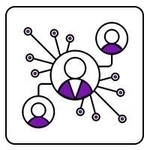
João Victor Zem ·
Samantha Senajon · · Last updated Jul 23, 2025 - 11:55 PM